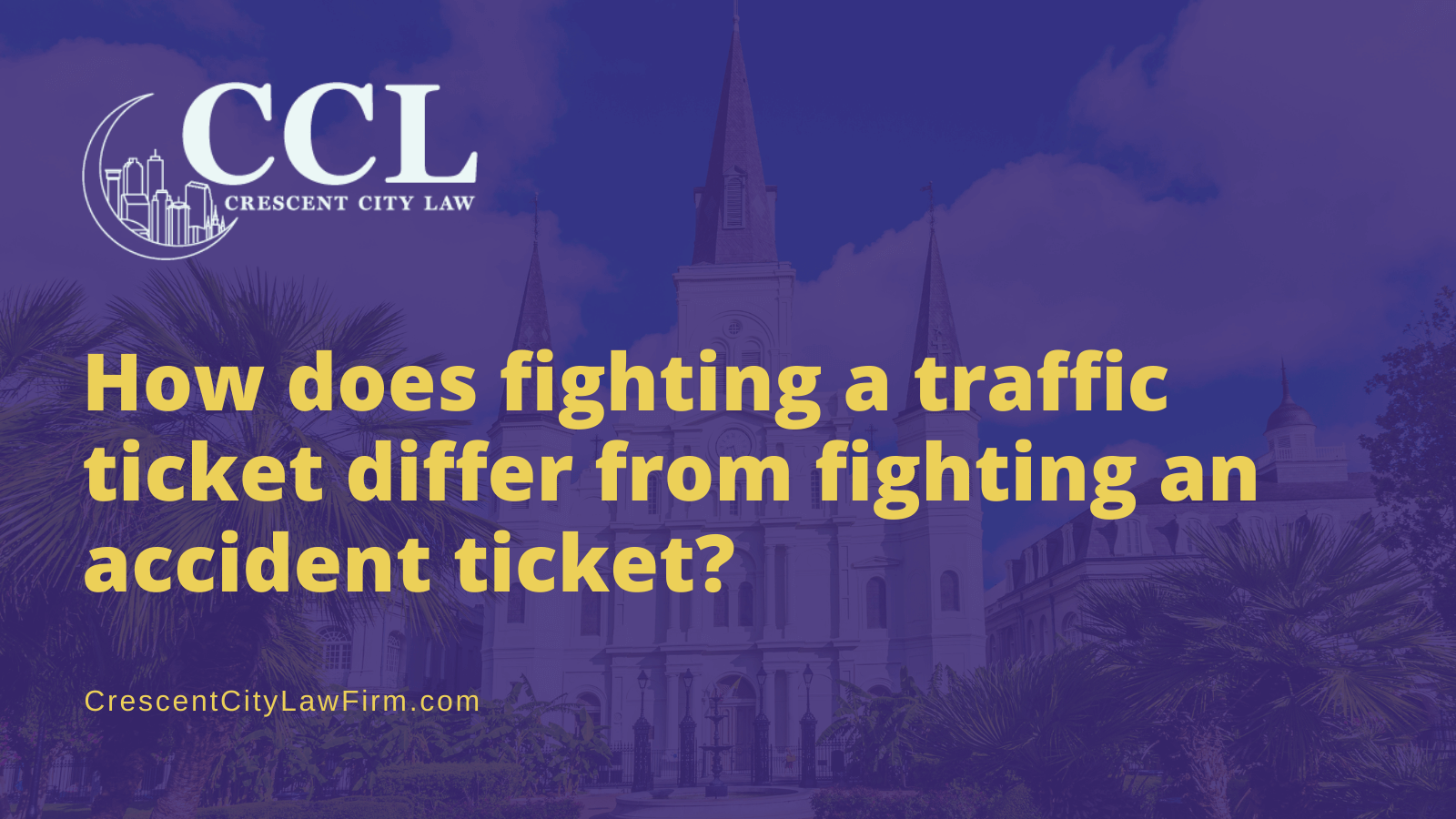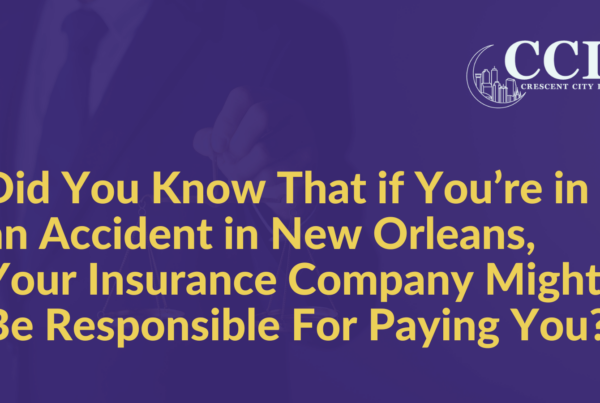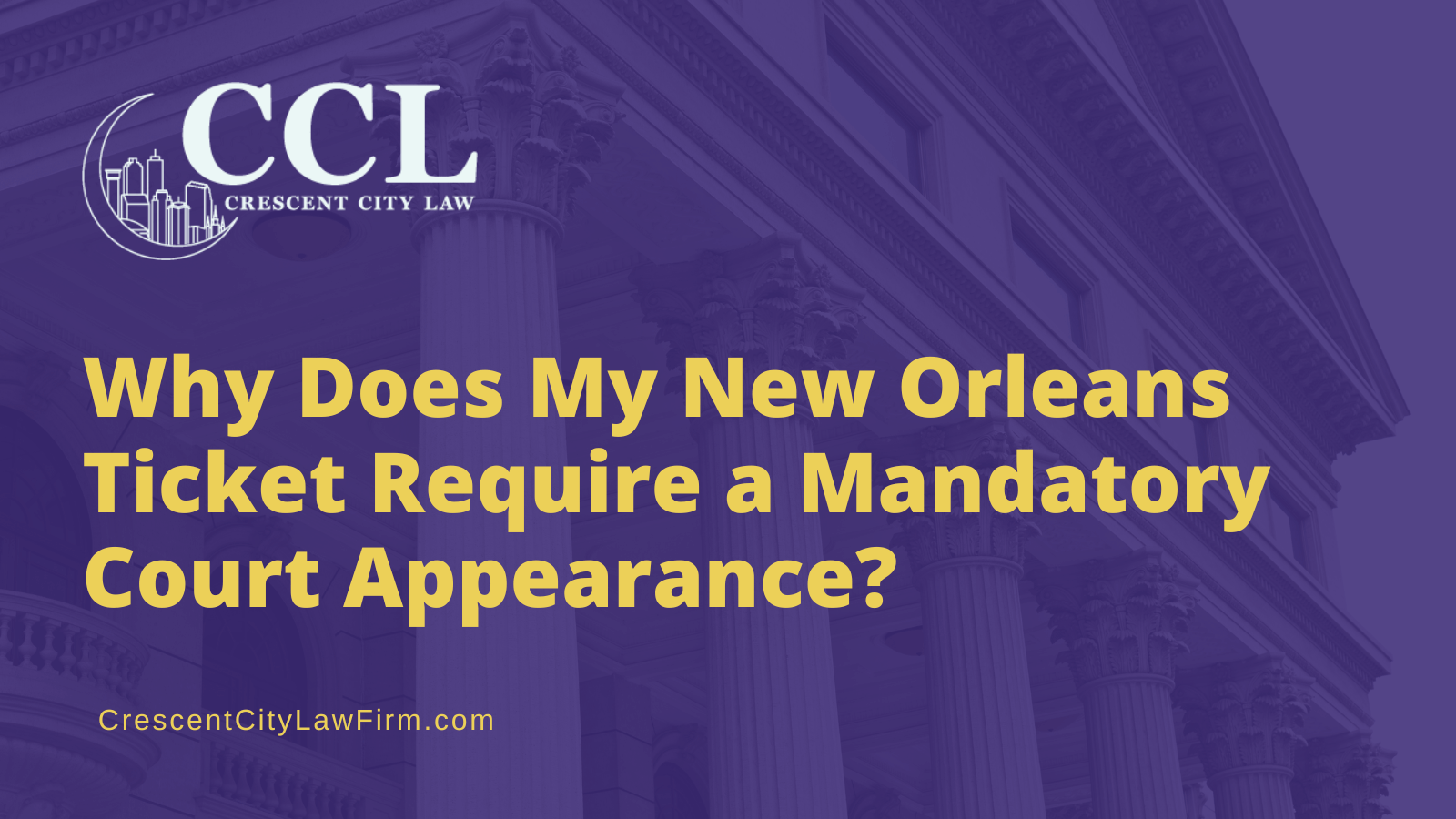Everything has shifted online because of the coronavirus and videoconferencing is at an all-time high.
And the newest, most fashionable application to do that is Zoom. Seriously — Zoom went from being a company with 10 million daily users to 20 million daily users in a few short months.
But how can you use Zoom? Here, I’m laying out some best tips and practices for making the most of this teleconferencing app.
The Basics
Zoom is an American company offering services in videoconferencing, audio calls, live chat, and webinars.
People use Zoom by organizing Zoom meetings — which leads to the Brady Bunch-style conferences you’ve been seeing pictures of on the news and on your Facebook feed.
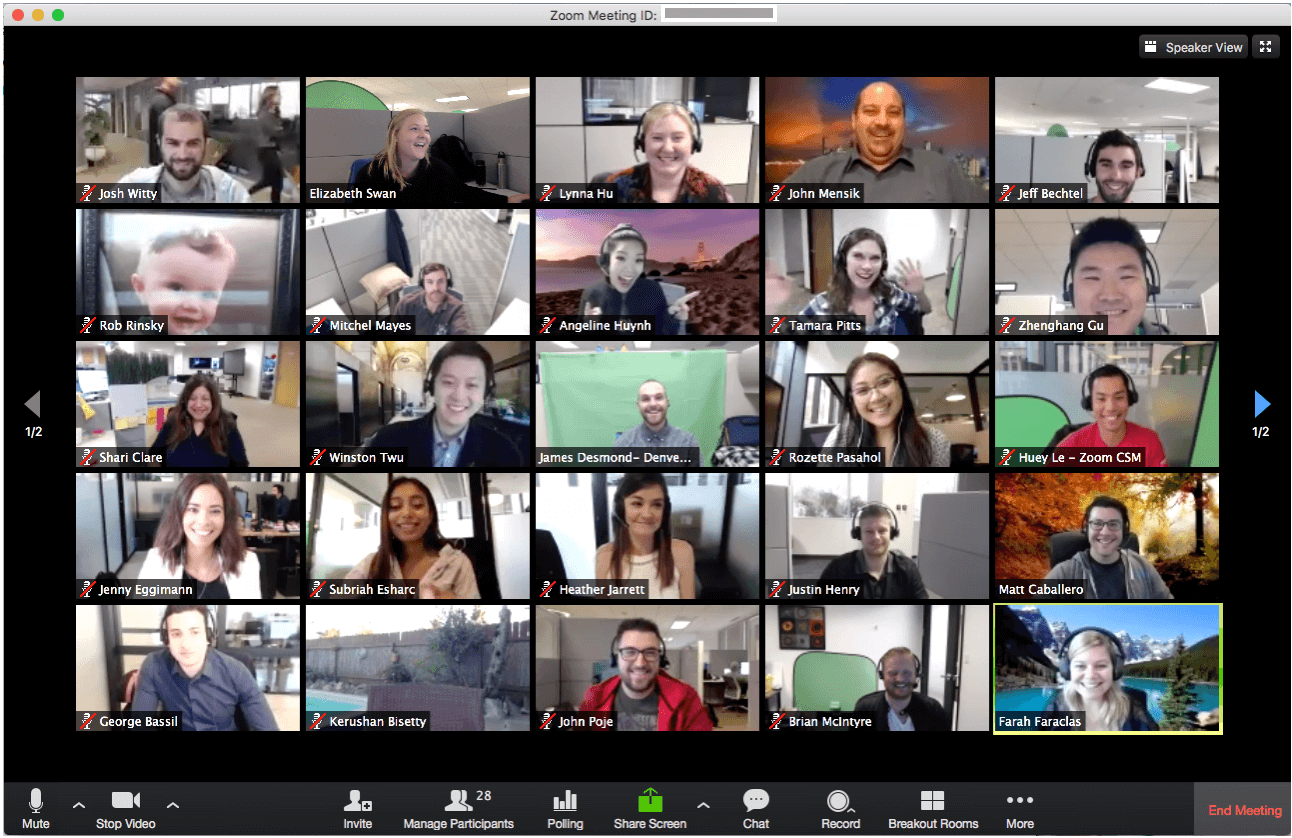
There are a few ways you can access a Zoom meeting:
1. You can join a Zoom call without an account.
If you’re not planning to use Zoom very much, or if you’re not sure if you need an account, you can still join a call. You can use either the Zoom application on your phone or on a computer. You’ll just click on the Zoom meeting link (we’ll discuss in more detail below), and you’ll be connected to the call!
2. You can create a Basic Zoom account for free.
With the Basic plan, users can make unlimited one-on-one calls, but calls with 3 or more people will be limited to 40 minutes.
This is especially useful if you’re just testing Zoom out for your company, or scheduling lots of one-on-one meetings.
3. You can choose another type of Zoom account.
Zoom Pro, Zoom Business, and Zoom Enterprise all require monthly payments, but they might be better options for medium-sized businesses, businesses with someone who works remotely, or instances where you need to record the calls.
How to respond to a Zoom meeting
Whether you have a Zoom account or not, joining a call is fairly easy with Zoom.
When someone sends you an invitation to their Zoom meeting, it will look like this:
John Doe is inviting you to a scheduled Zoom meeting.
Topic: We need to discuss your case
Time: May 25, 2020 09:30 AM Central Time (US and Canada)
Join Zoom Meeting
https://us02web.zoom.us/234567890
Meeting ID: 12345678
Password: mypassword
All you need to do is click the Zoom meeting link (highlighted above), and it will take you directly to the call. Easy peasy!
How to set up a Zoom meeting
If you make an account, you’re probably going to need to know how to set up a call.
You can either do this by downloading the Zoom application, or (if using a computer) by going to the Zoom website. Either way, there should be a button that says “Schedule a meeting.”
There are many options to choose from while scheduling your call.
- Topic: Choose a relevant, professional topic for your meeting
- Date/time: Choose the date and time (be sure to choose the correct time zone, as well, if you’re working with people remotely)
- Recurring meeting: Will this be a meeting that happens regularly? Or just once?
- Password: If you choose to require a password for the meeting, you can choose one yourself or let Zoom randomly generate it
- Video: You can choose whether to allow video on the call or turn it off for everyone automatically
- Calendar: Zoom can sync the call to your calendar if you select which calendar you prefer
- Other options: The important one here is the ability to record your calls automatically to your computer, especially if you’re doing an interview or need to access the call later.
Please note that Zoom will always notify meeting participants that a meeting is being recorded.
Here’s what it will look like:
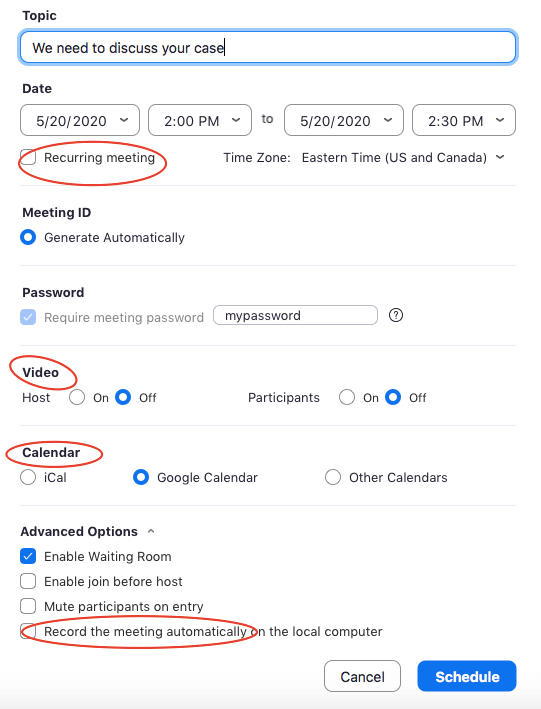
Other tips for Zoom-ing
- Sync Zoom to your calendar so you never miss a meeting
- Turn off your video if you need to (or if everyone else has turned theirs off, too!)
- Mute yourself when you’re not speaking or if there’s background noise where you are
- Use fun Zoom backgrounds!
Courts are Conducting Hearings by Zoom
Courts are holding court remotely on Zoom. So, it is important to download and sign up for Zoom because it is a user friendly application that allows courts to conduct hearings remotely. It only takes a judge, a clerk, 2 lawyers and clients to have a hearing remotely. This is a great way to handle your case without going to court.. I know that judges in Jefferson Parish accept guilty pleas by Zoom and that some clients are willing to participate by video so they can close their cases.
Recently, I put on a dress shirt, tie, and blazer (I was wearing shorts and sandals below the camera’s eye) for a Zoom meeting with a judge, clerk, and district attorney to conduct two status hearings for a criminal case. If my clients were on Zoom, they could have participated and we might have been able to resolve their case remotely. This is the future and we need to show the court we are ready for it.
Contact Crescent City Law today
Whether you want to fight your traffic ticket, get your criminal record cleared, or need help getting the money you deserve after you were injured in an accident. Crescent City Law is dedicated to help you reset and move forward.
(we can even set up a Zoom meeting to talk face to face)